 The best way to send someone a great article you just read online is to share a link with highlighted text. It will quote whatever you found interesting in the post and encourage them to click the link.
The best way to send someone a great article you just read online is to share a link with highlighted text. It will quote whatever you found interesting in the post and encourage them to click the link.
While you could copy the quote and paste it in alongside the link, there’s a hidden way to do it in Safari. It’ll properly format the rich link with the quoted text highlighted above.
If you want to quote a specific line from an article or a how-to (like this one), sending it with a pull quote is easier and looks nicer than copying the text you want and putting it in quotation marks as a separate text.
And it takes just a second! Here’s how to share a link with highlighted text.
Send a text message with a highlighted quote and a link
Rich links offer a great way to see a preview of web content before you tap a link. The Messages app will automatically turn a link at the beginning of a text into a rich link. So instead of seeing the plain URL, it expands to show the page title and featured image from the website.
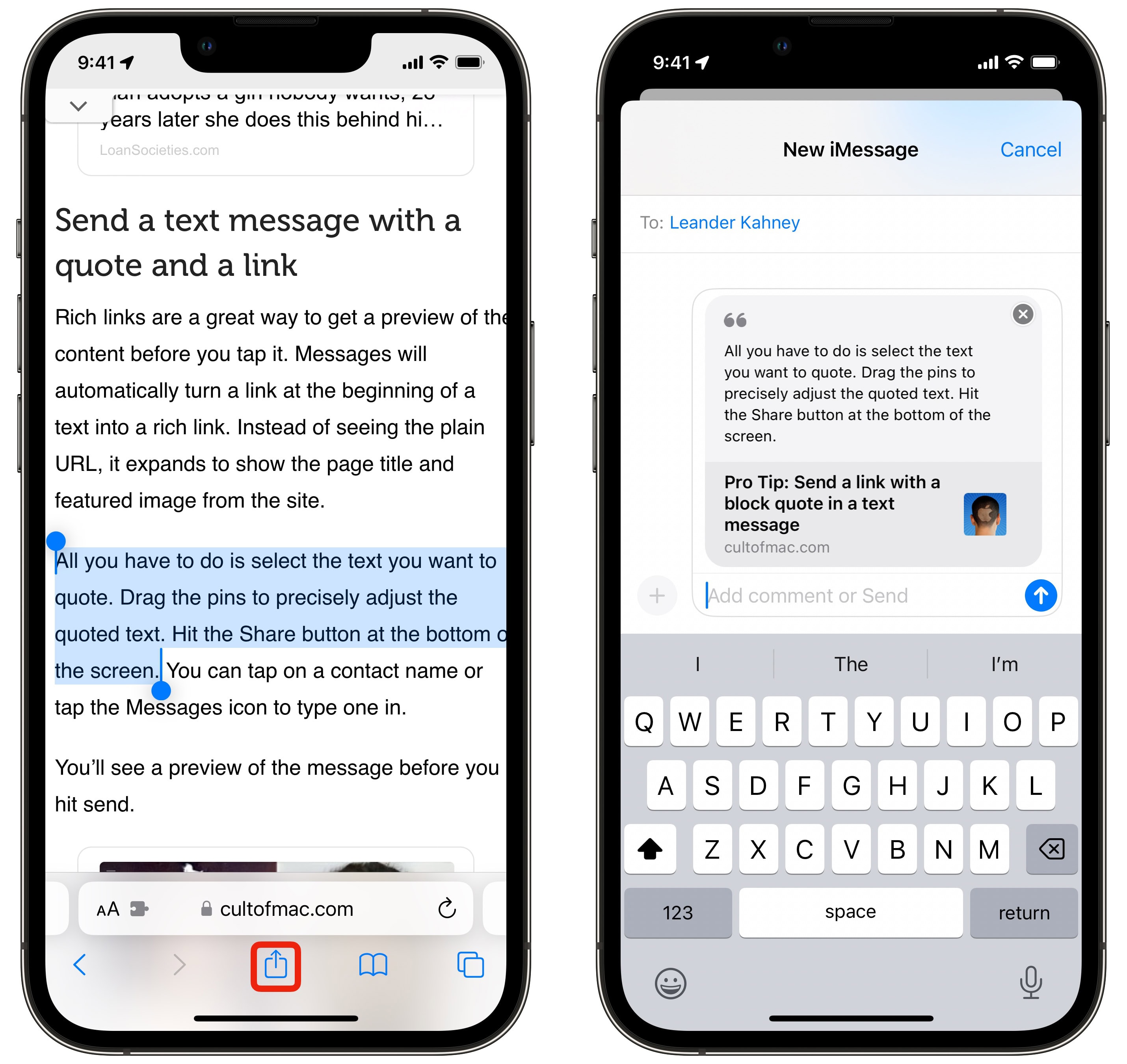
Screenshot: D. Griffin Jones/Cult of Mac
To create a rich link with highlighted text, all you need to do is select the text you want to quote on your iPhone. Drag the text-selection pins to precisely adjust the quoted section you want to highlight. Then, simply hit the Share button at the bottom of the screen. Then you can tap on a contact name or tap the Messages icon to type one in.
You’ll see a preview of the message before you hit send.
Our testing shows you can quote about 32 to 36 words before the rich text cuts off. Unfortunately, there’s no ellipsis to indicate the text continues. It ends abruptly when it reaches the character limit.
Link to specific text on the page
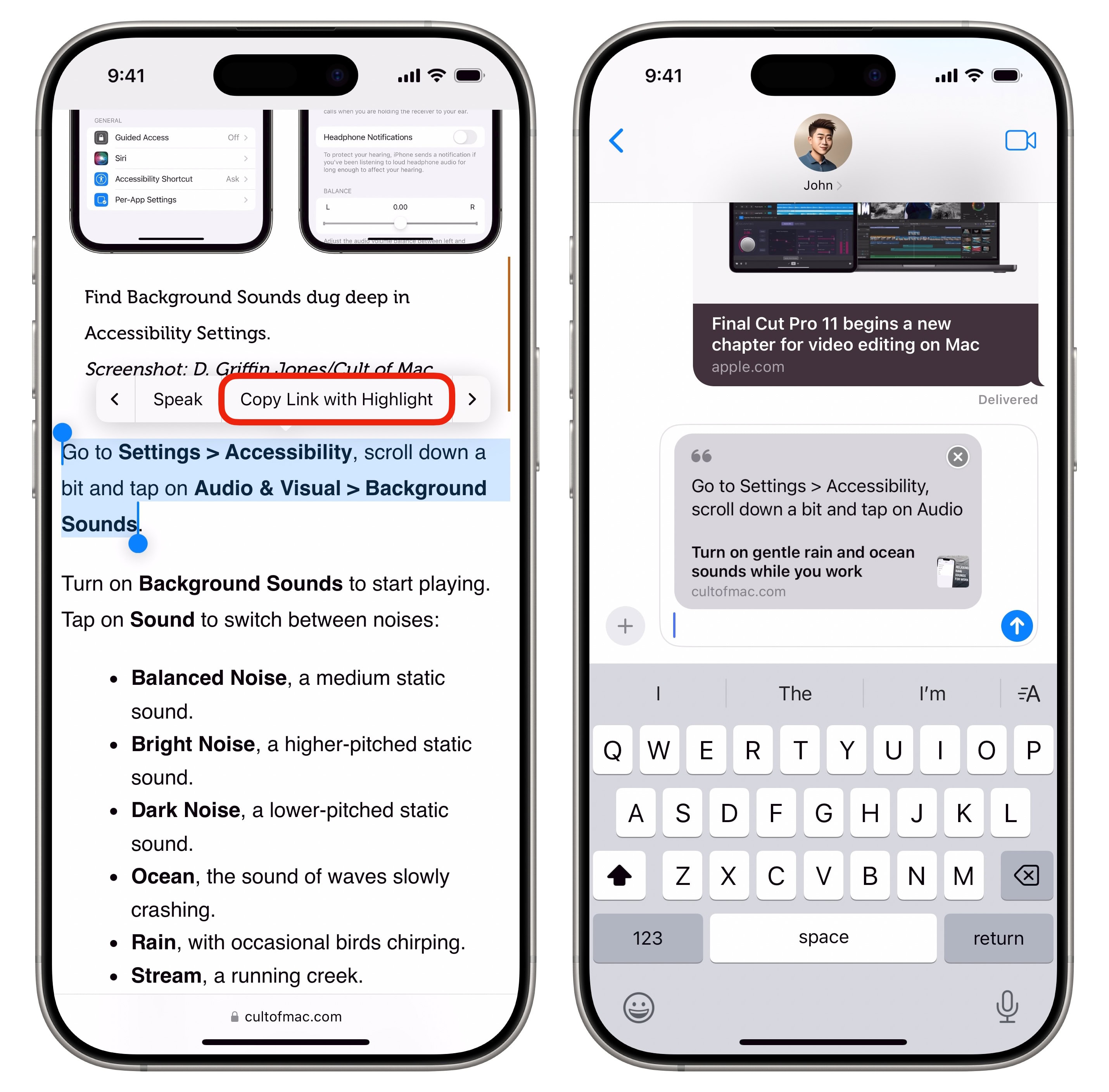
Screenshot: D. Griffin Jones/Cult of Mac
You can go one step further as of iOS 18.2. You can send a link that, when opened, will scroll to a specific part of the article on the page, with the text highlighted in yellow.
To do so, select text on a page you load in Safari on your iPhone. Then, from the pop-up menu, swipe over and tap Copy Link with Highlight. You can paste the link in Messages, Mail, Notes or in any other app. When someone opens the link, they’ll jump right to your highlight — even if it’s far down the page.
In third-party apps like Gmail and Discord, you may not see the rich link with quoted text visible. However, this feature will show your quote to anyone who opens the link in a modern browser. And in Messages, it’s a great way to highlight important information and cite the source all in one.
More Messages tips and tricks:
We originally published this article on how to share a link with quoted text on May 23, 2024.

